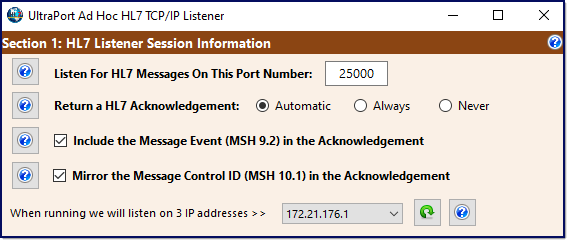
Section 1
Section 1. Listener Session Information
In Section 1 of the main window you tell your Ad Hoc Listener how you want to receive your HL7 messages. To receive HL7 messages you need to select a valid TCP/IP Port Number.
In Section 1 you will also define the HL7 Acknowledgement behavior which tells your listener when and how to format and return the HL7 ACK (Acknowledgement). A HL7 ACK is itself a very short HL7 message which is returned to the sender (usually) to acknowledge the receipt of their message.
There are 3 "behaviors" you can select from:
1.Automatic. Your listener will return an ACK message UNLESS the HL7 message received explicitly says not to (field 15 and 16 of the MSH segment set to NE).
2.Always. Your listener will always return an ACK message.
3.Never. Your listener will never return an ACK message.
There are also 2 additional optional check boxes related to the HL7 Acknowledgement.
Include the Message Event (MSH 9.2) in the Acknowledgement. In a basic HL7 Acknowledgement message the message type (MSH 9.1) is always ACK with NO message event (MSH 9.2) (see the Example ACK Message above). HL7 standards do allow for you to also mirror the message event (MSH 9.2) from the original message in the ACK message. Check this box if you want to do this.
Mirror the Message Control ID (MSH 10.1) in the Acknowledgement. Since the ACK message is itself a stand-alone HL7 message it is created with a unique Message Control ID (MSH 10.1). Some clients may want you to "mirror" the message control ID used by the HL7 message received and use it as the message control ID in the ACK message. Check this box if you want to do this.

Section 2
Section 2. The Message Envelope
Honestly you should never have to change the values in Section 2. By default they are set to the HL7 ANSI standard values and displayed in HEX format because they are typically non-printable characters and should only ever be changed by explicit agreement between you and your HL7 Trading Partner.
What is the TCP/IP Message Envelope? When exchanging HL7 messages over TCP/IP you have the HL7 message itself, which is just a stream of text. This stream of text is encapsulated in an envelope of control characters. Each message will start with the BOM (Beginning of Message) character(s) and will end with the EOM (End of Message) character(s). If these characters are incorrect the HL7 Listener will not be able to parse your HL7 messages from the stream. The SOM (Segment Delimiter) character is not technically part of the TCP/IP envelope BUT it is extremely important when exchanging HL7 messages and is the value that causes the most confusion and creates the most errors. If the values in these fields are invalid OR are not the ANSI standard values the Reset the HL7 Message Envelope to ANSI Defaults button will be enabled and you can click it to restore the ANSI values. If you do need to change these values just click the  button next to the field you wish to change.
button next to the field you wish to change.

Action Buttons
Making It Happen.
Click the Start Session button to open the Listener Session Window. If the Start Session button is disabled it is because you have not completed the form with enough information to deliver the messages.
You can click the Save Settings button to save all of the information you have entered so that it will be automatically set the next time you start the program.
Click Clear Settings to clear your saved settings and reset the form to the default values.
Finally, of course, click Exit to close the program.
Your Next Step: Receiving Messages

This Software Created With CORE HL7


